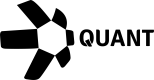How to link your Overledger account to Pipedream
Prerequisites
- Register an application to collect your API keys. Make sure to enable your application for testnet signing by ticking the 'Enable testnet signing' box.
- Now make sure that the addresses you will use to send transactions, are funded on all the blockchain networks you have chosen to use.
You will need to fund the key generated in your application with some testnet currency before you can execute transactions through Overledger. Faucet links here.
Connect Pipedream to your Quant Connect Account
You will need to create an account with Pipedream (a free account is sufficient to begin with).
You will now need to follow the steps below to add the clientId and a clientSecret from Quant Connect into Pipedream in order to establish an authenticated connection from Pipedream to the Overledger Platform. (check here how to retrieve the clientId and clientSecret here).
Browse to the 'Projects' section of your Pipedream account and select 'New project' (if you are creating a new project) or 'New workflow' (to add Overledger to an existing project).

Give your project a name and then click create project button
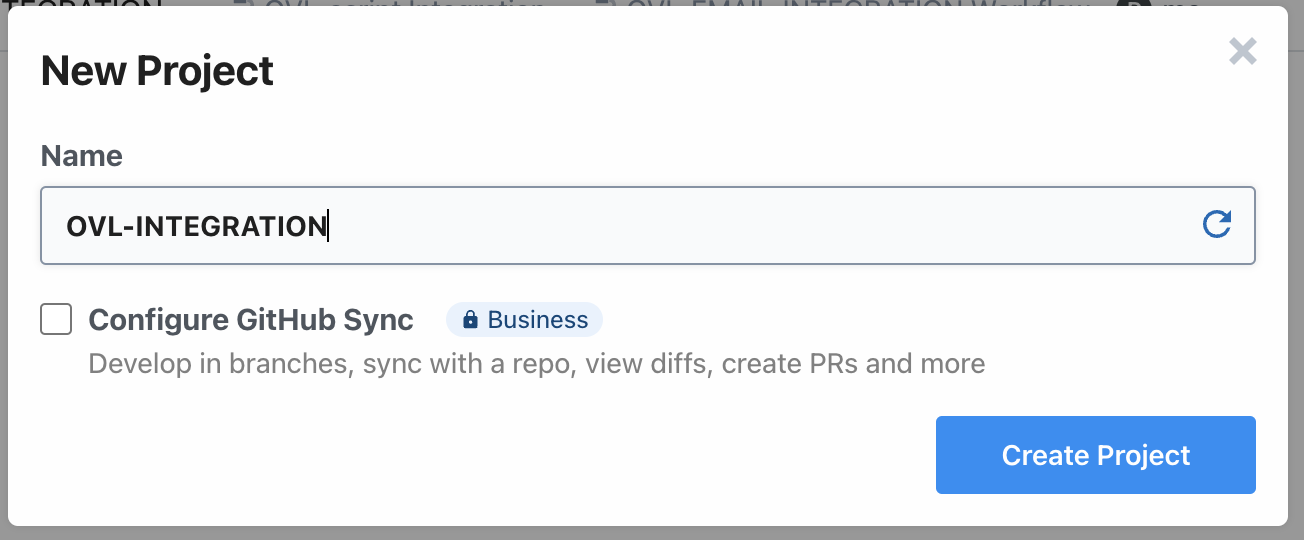
Click 'New' drop down button and add a workflow which you should also give a name
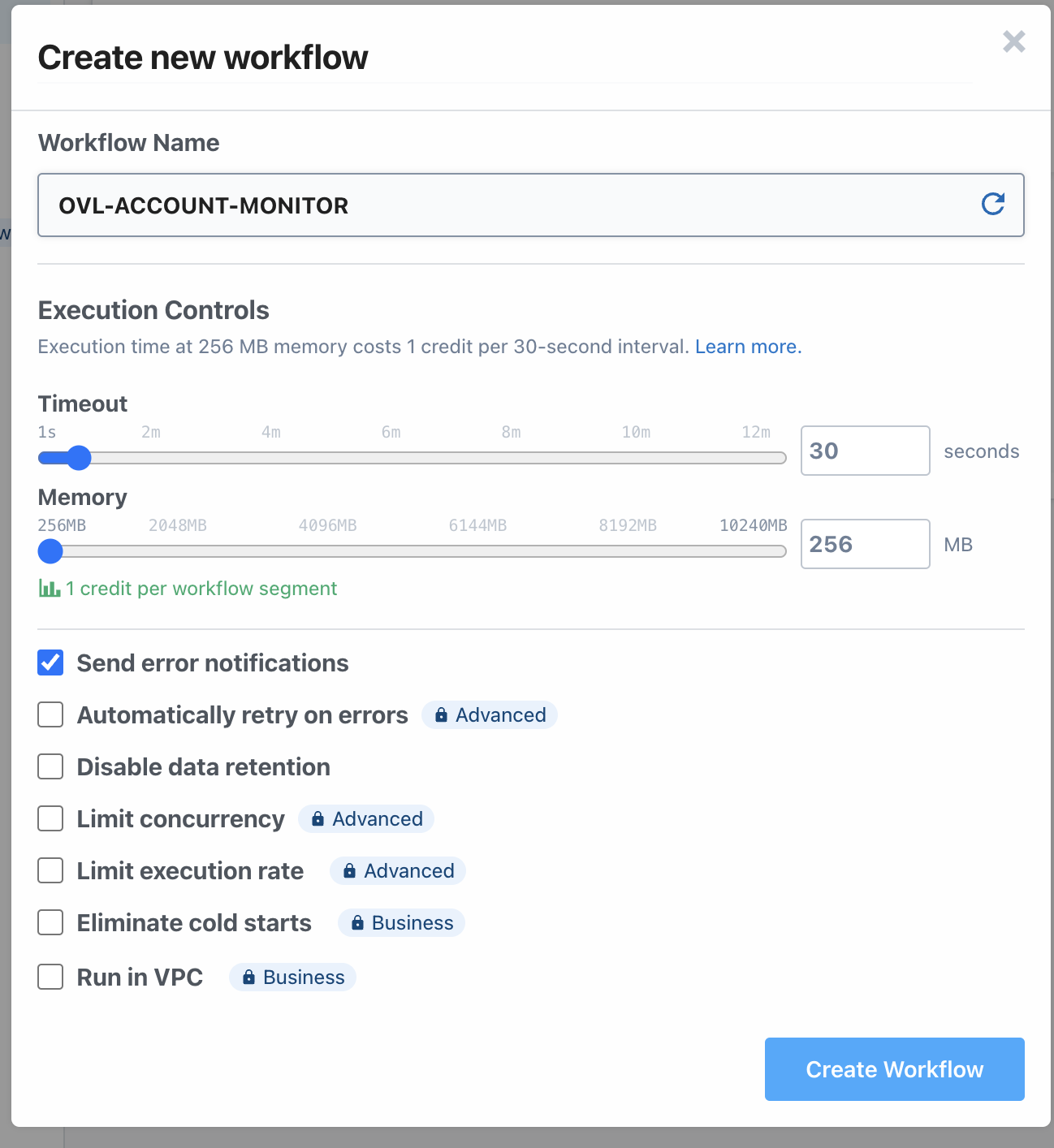
Select the 'Add Trigger' button to add a trigger or plus button to add an action and search for 'Overledger':
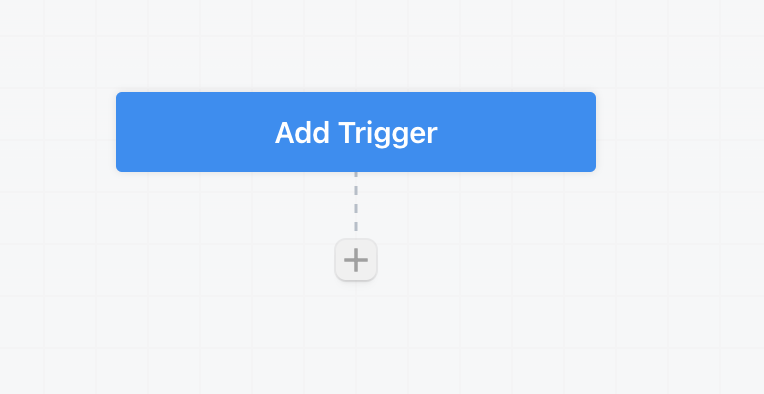
Search and select Overledger:
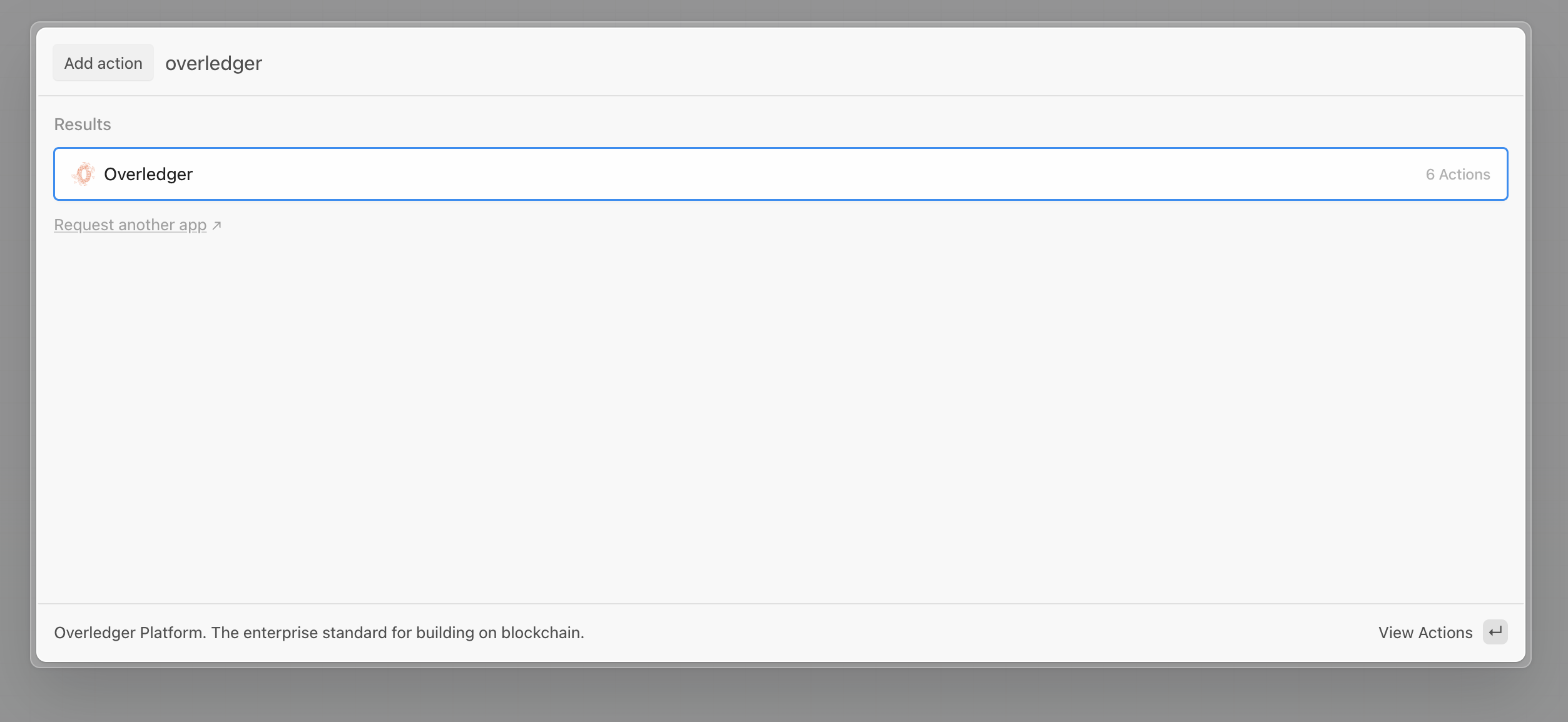
We will choose the 'read from smart contract' action under the 'Pre-built Actions' section. As you can see Pipedream gives us a 'Customs Actions' option which allows us to use customisable code and API requests in our workflow:
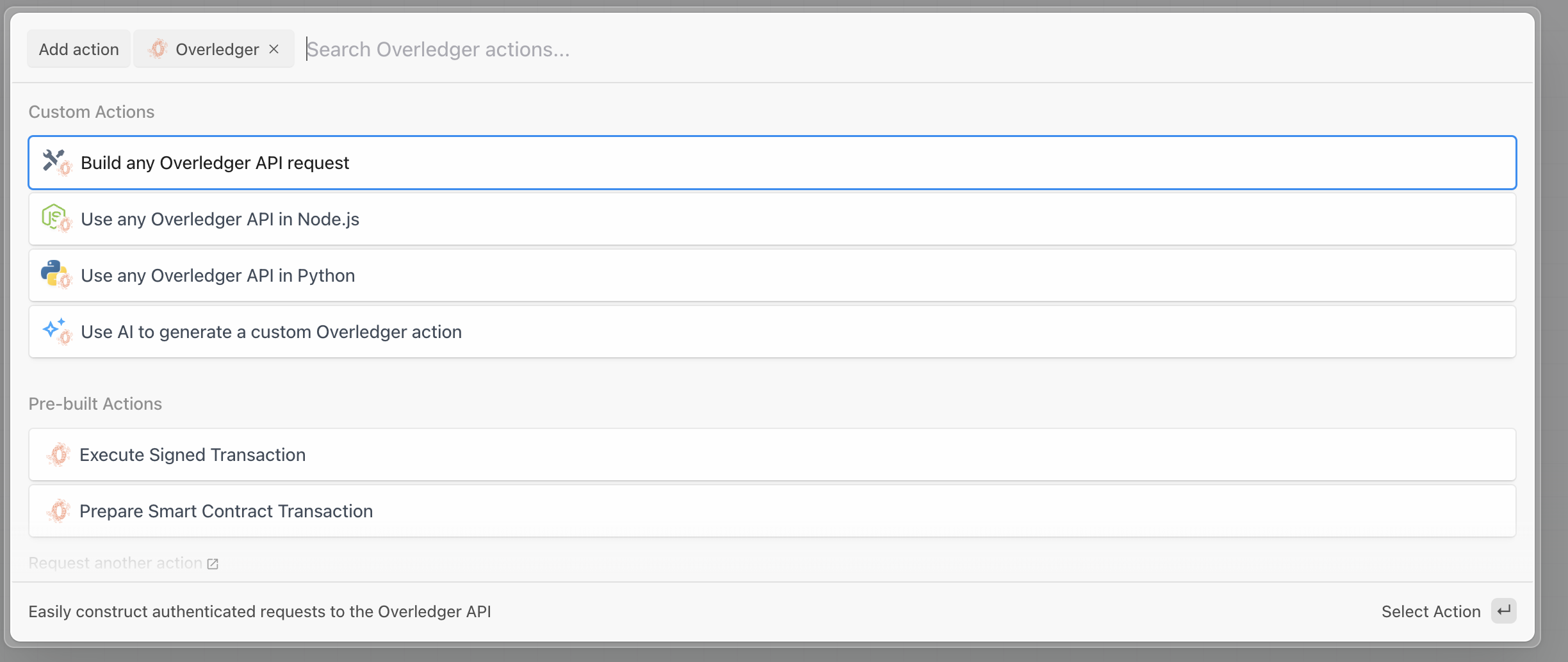
Connect your Overledger desired account.
Note that if you have already setup a connection then it will be available to you here
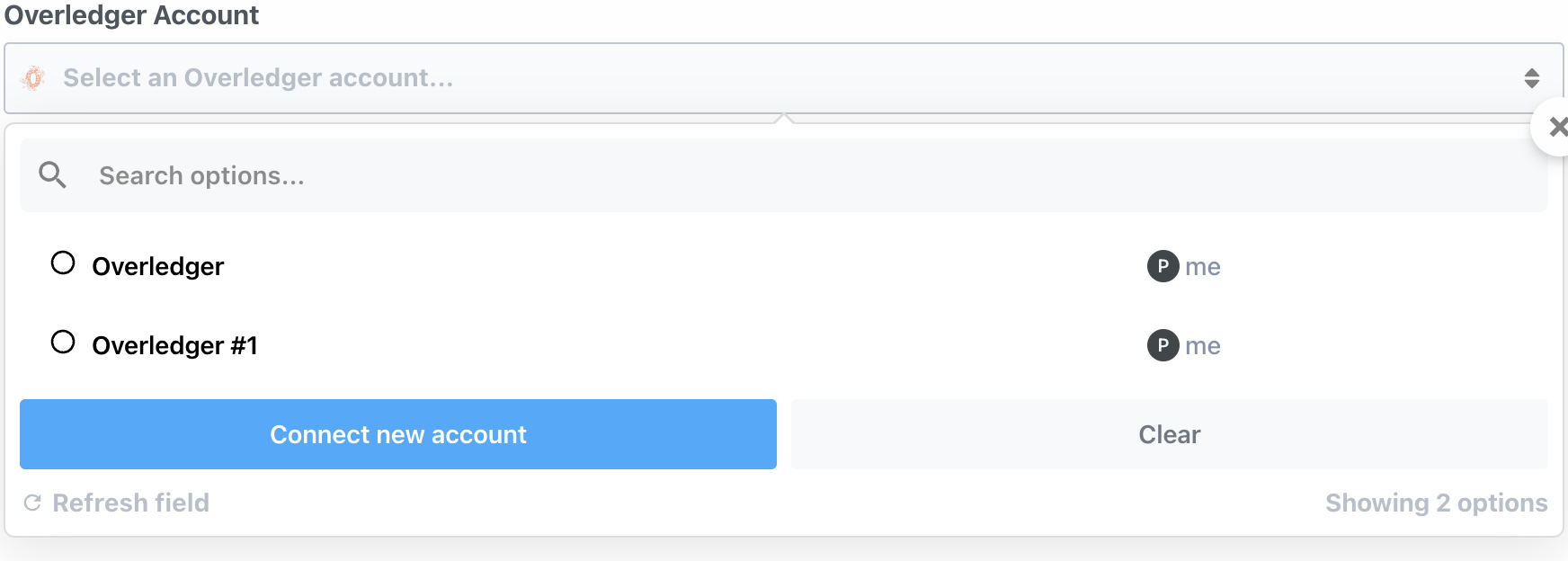
If connecting a new account - Add the clientId and clientSecret parameters from the application you created in Quant Connect and press 'Continue':
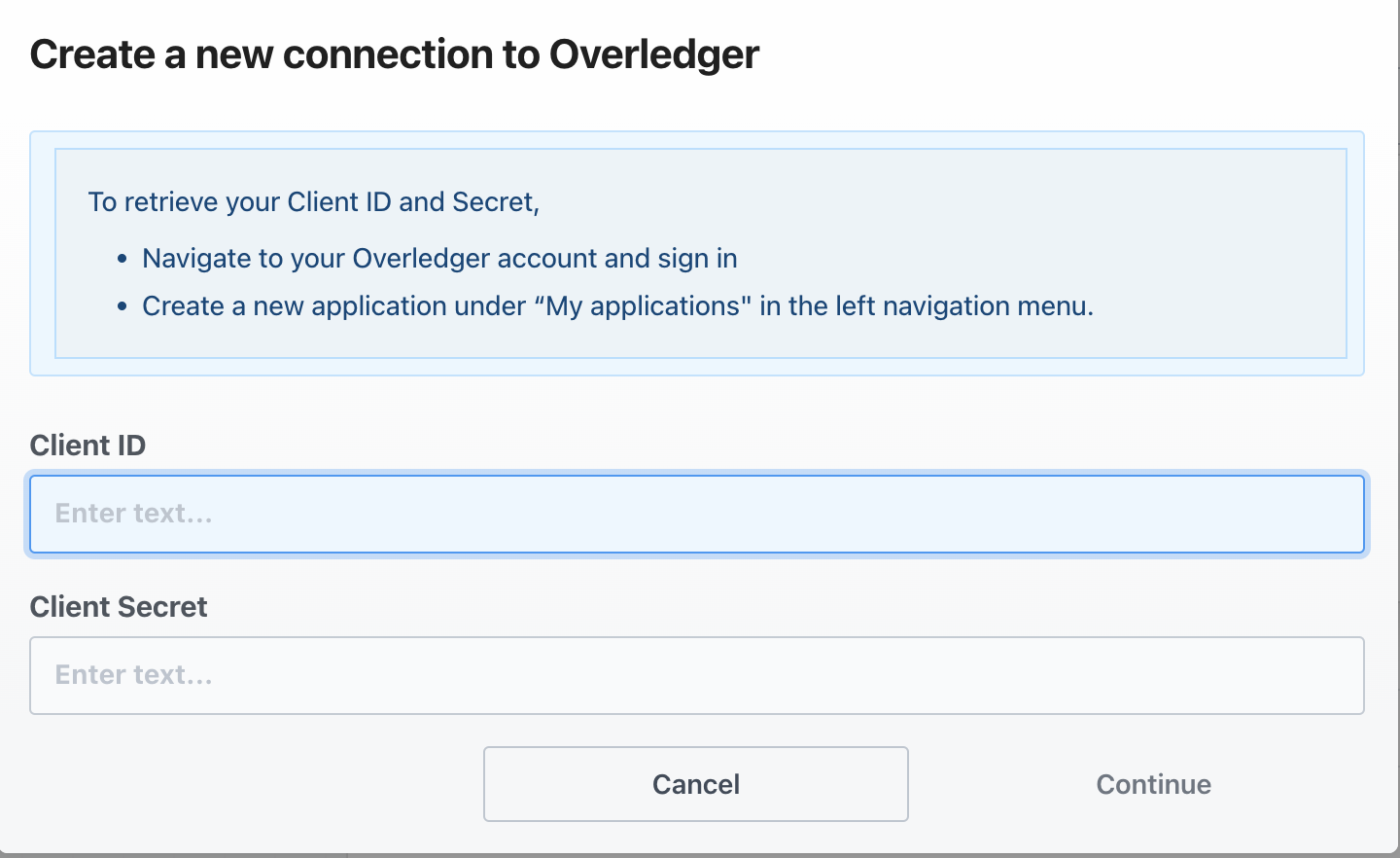
This new connection you have created will be available to the current Trigger or Action and will be available to all future Triggers or Actions you add to your workflow or new workflows. Complete the rest of the fields by selecting the appropriate parameters:
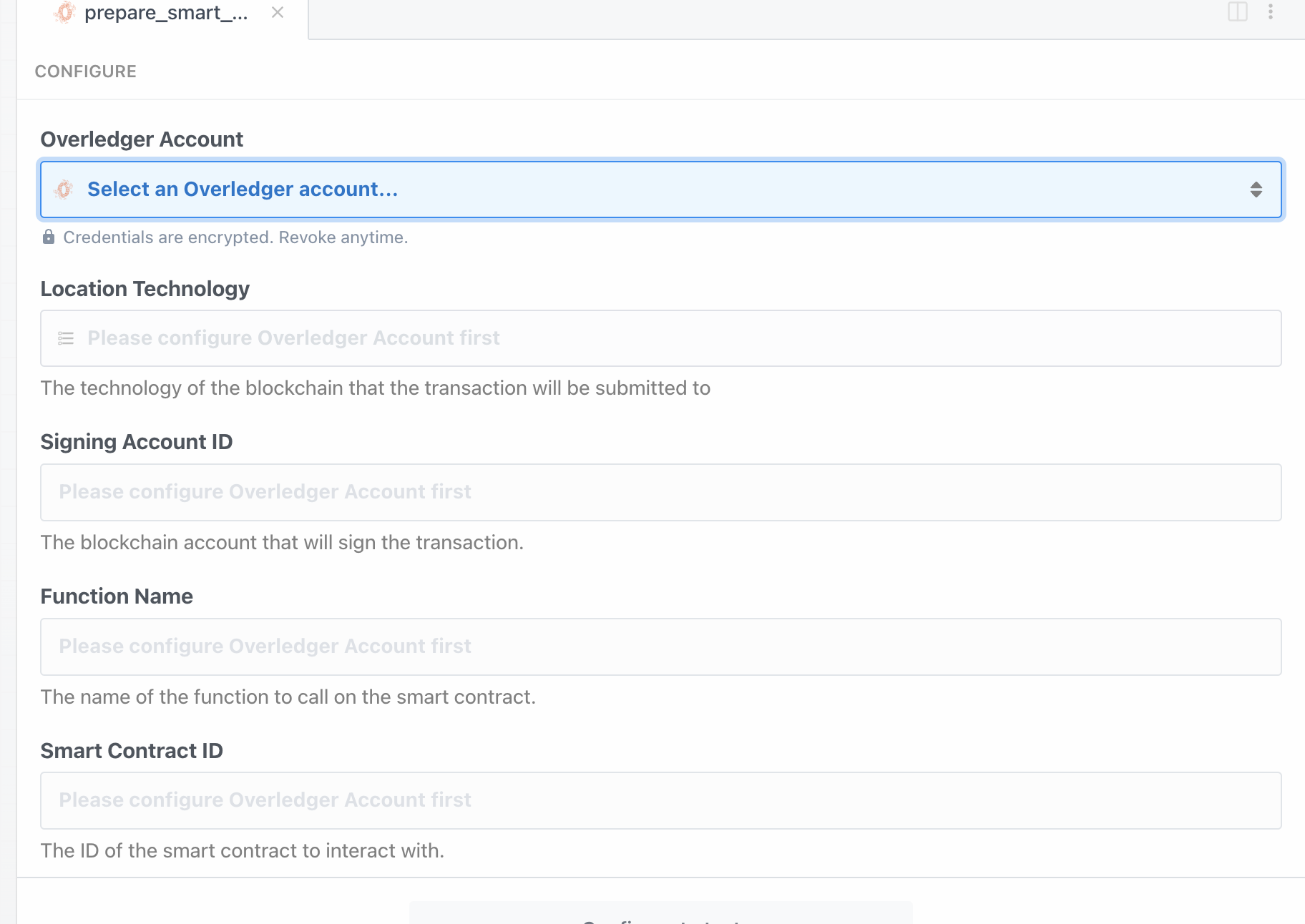
Updated 5 days ago