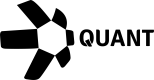How to link your Overledger account to Make
Prerequisites
- Register an application to collect your API keys. Make sure to enable your application for testnet signing by ticking the 'Enable testnet signing' box.
- Now make sure that the addresses you will use to send transactions, are funded on all the blockchain networks you have chosen to use.
You will need to fund the key generated in your application with some testnet currency before you can execute transactions through Overledger. Faucet links here.
Connect Make to your Quant Connect Account
You will now need to follow the steps below to add the clientId and a clientSecret from Quant Connect into Make in order to establish an authenticated connection from Make to the Overledger Platform. (check here how to retrieve the clientId and clientSecret here.
Browse to the 'Scenarios' section of your Make account and select 'Create a new scenario'.
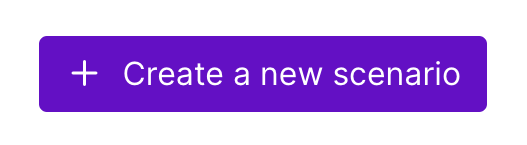
Select the module icon and search for 'Overledger'.
Select Overledger

Select any Trigger or Action to start your Scenario.
We will choose the 'Read from a Smart Contract' action.

Click on the 'Add' button beside the connections dropdown list.
Note that if you have already setup a connection then it will be available to you here.

Add the clientId and clientSecret parameters from the application you created in Quant Connect and press Save
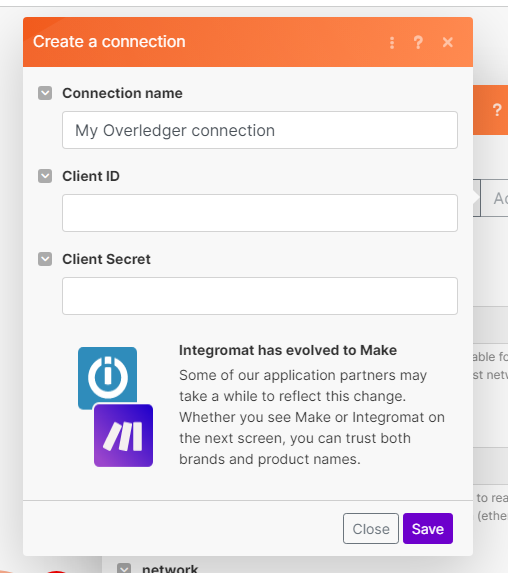
This new connection you have created will be available to the current Trigger or Action and will be available to all future Triggers or Actions you add to your scenarios.
Updated 8 months ago